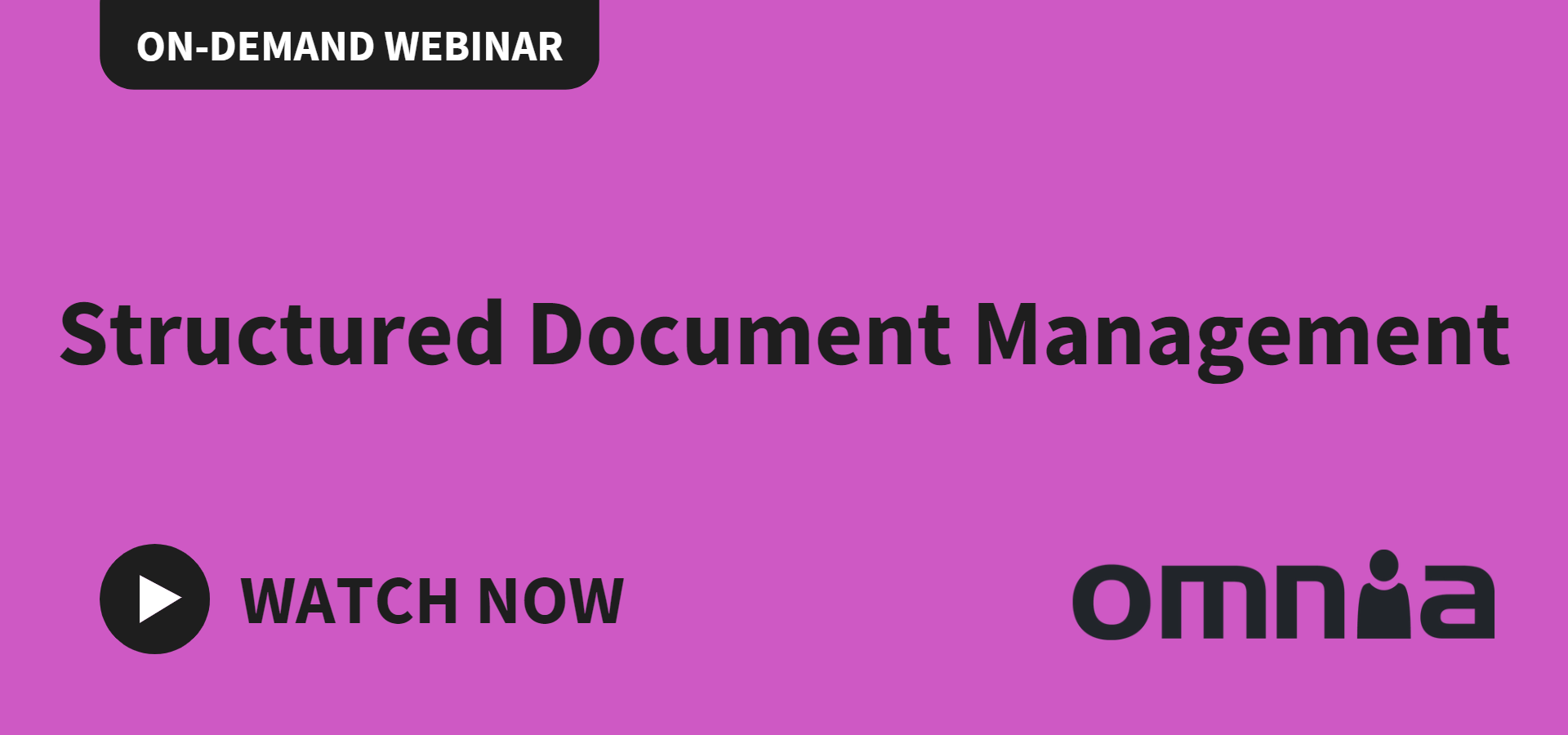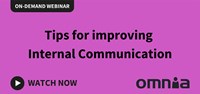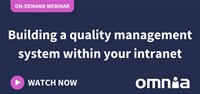Remote work made easy with Teams. Step 2: Reducing notif noise
All day long notifications keep popping up and beeping away on your computer, phone and tablet, constantly demanding your attention. This is not necessarily a bad thing of course, particularly when so many of us are working from home, but if you want to be able to focus 100% on what you’re doing for more than five minutes at a time then you need to check your notifications settings.
In this blog series, Precio Fishbone’s Teams Expert Petra Karlsson advises you on how to make remote work easier and more efficient, and in this post we’ll be taking a closer look at notifications.
Here you can read the first blog post in this series: Remote work made easy with Teams. Step 1: Using channels
How do you want notifications delivered?
– Start by checking out Team’s application-wide notification settings. You’ll find them by tapping on your profile picture in the top right-hand corner of Teams and then clicking on Settings, Notifications. Select the type of notifications you’d prefer and how you’d like them delivered. You should also configure notifications in the channels where you’re an active member. You browse your Teams list, choose the channel name and then click on More options, Channel notifications, Petra explains.
It’s important to configure notifications for all the teams and channels where you’re currently active. To further reduce the noise, you can also completely block all notifications in channels and teams that are not so important to you or where you’re no longer a participant.
And don’t forget to check the notifications in the Teams app on your mobile and your tablet, since you hardly want to be woken up in the middle of the night or disturbed when you’re off work.
Don't miss our on-demand webinars about intranets and the digital workplace
Starting up the day in Teams
Petra usually starts her working days by browsing the latest notifications and conversations in Teams, just to make sure there’s nothing of importance she’s missed or needs to act on right away. She marks the notifications she needs to address at some point as unread, so that she doesn’t forget and can easily find them.
– This daily routine gives me a quick overview of everything that’s happening and the things I need to take action on. Virtually all the work I do is related in one way or another to a project or a community in Teams. Having it all in one place makes it so much easier for me to effectively manage past and planned activities, deadlines, meetings, conversations and tasks, Petra points out.
More about Teams
To learn more about Teams and how you can upgrade your internal communications, watch our webcast How Microsoft Teams changes Internal Communications.
Read about how to set up better and more efficient Teams’ meetings and group conversations in our next blog, step 3, in this series!