10 ways to improve intranet search
End-users are often disappointed with intranet search. And no wonder, since most people are used to finding the information they might need in seconds using search engines like Google and Bing. But it doesn’t have to be that way! Find our ten best recommendations on how to deliver a better intranet search experience with limited resources.
From an end-user perspective, the ideal search experience would be to type some keywords into the search box and immediately find what you were looking for on a neatly designed search results page. But as we all know, that is seldom the case on intranets. Instead, a more common scenario is that end-users rate the intranet search function as quite poor and that finding information this way is a struggle.
But it doesn’t have to be that way! Below you will find ten recommendations on how to deliver a better intranet search experience with limited resources. We believe that the examples provided could work no matter what intranet search engine you are using.
1. Quick and Advanced Search
To match search behavior among end-users we believe it is a good idea to establish two different search experiences. First, a quick search option that works fine for finding information that a ‘close’ to the user such as recently updated documents, most visited web pages, news articles targeted to the user and colleagues connected to the user.
But for more advanced scenarios, where an end-user wants to find an official Business Plan among hundreds of documents containing the same search keywords or a certain product based on a customer’s requirements the quick search option will not do the job. So, intranets also need an advanced search alternative where search categories, refiners, preview, promoted search results and similar functions are used.
Our experience is that end-users appreciate that an intranet has both a Quick Search and an Advanced Search, tightly connected of course – but with different purposes.
2. Search Categories
Within an intranet you will find sites, pages, documents, communities, people, processes, and several other types of content. Also, the content mentioned has been created or is being used in several different contexts such as team collaboration, official documentation, knowledge sharing conversations, personal blog posts and so forth. These dimensions of formats and contexts is one of the main reasons for why finding the information you are looking for using intranet search.
One good way to address this challenge is to use search categories, where each category only will return content within a defined scope. Search categories can be set up to show only documents, only news articles or only colleagues that match a certain search term.
But even more effective method is to use search categories to also be able to show search results based on context. As an example, such a setup would make it possible for end-users to separate official documents from collaborative documents, documents shared in communities or documents in OneDrive. So, when searching for a corporate policy on environment, you would be able to easily identify the document that is the approved policy on the subject.
3. Search Filters
Even though you have implemented Search Categories, end-users might still end up with several hundreds of hits when searching for common terms. To help users out with that challenge, you should also implement filters or refiners that makes it possible to narrow the search scope. These filters could be properties on search hits like file type or last modified date, but also – and more useful – metadata that is related to your organization and business. Some examples of this could be products, departments, skills, document types, project types or similar.
Adding filters to the search results page can really bring value for end-users. As an example, hen searching for someone within Marketing the user could use filters for competences, roles, languages spoken or likewise to find the right person to contact. Or when searching for Budget the end-user could use filters like country, business area and year to find the correct document.
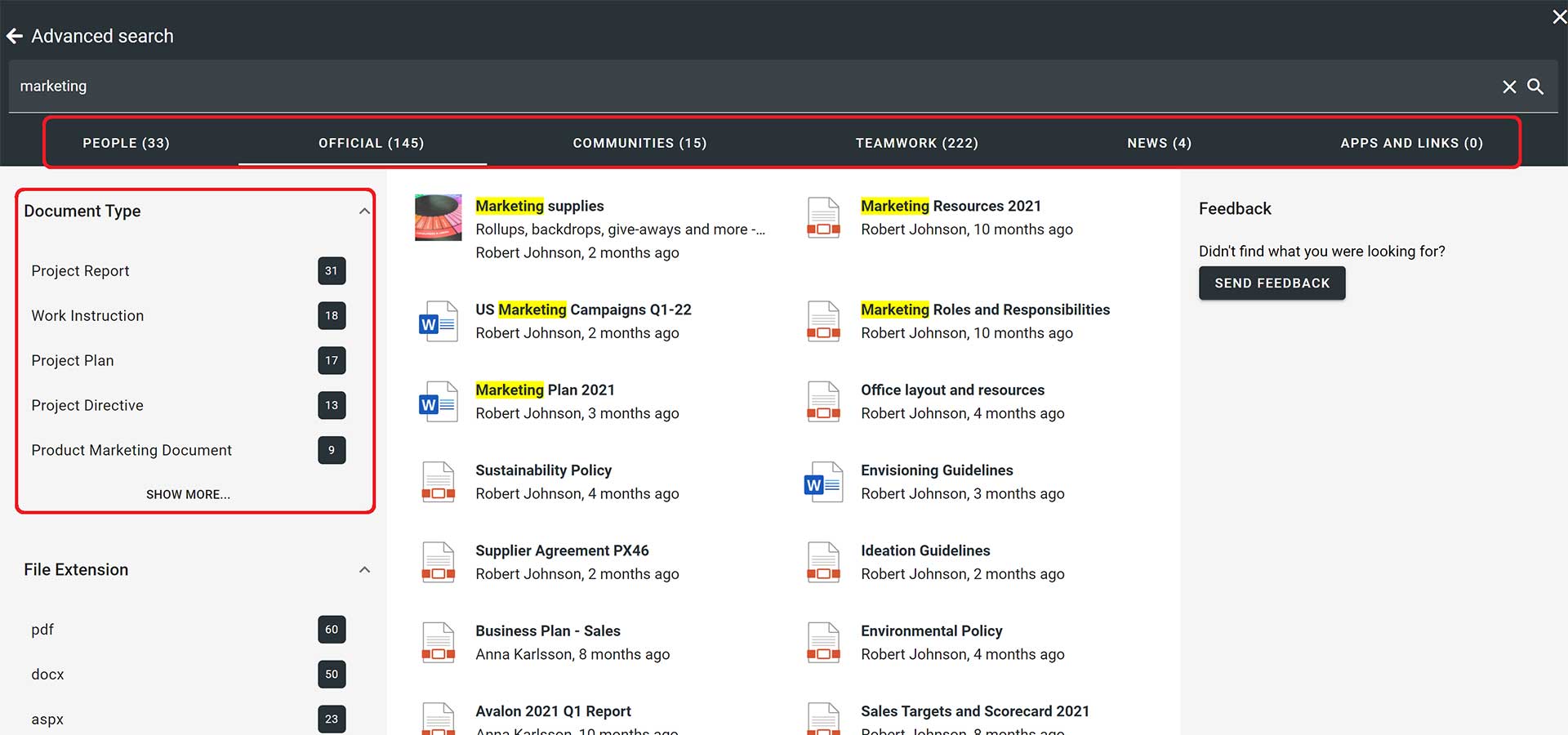
Image: Advanced Search with search categories and refiners.
4. Search feedback
Even though you have added search categories and filters to your intranet search, it doesn’t mean that every search for every user will be successful. That’s way it also makes sense to add the possibility for end users to provide feedback on the search function. This feature will of course mostly be used when someone doesn’t find what he/she was looking for and might bring valuable information to a search administrator on how to improve content, structure. filters or search scopes.
A simple solution for this might be to provide a search feedback button on the search results page and let the user comment on the search and the hits returned. An additional feature could also be to include the search terms and the search result as a static list. This will provide a good example of the user’s view of the intranet search.
Obviously, if you provide the possibility to submit feedback you will also need someone that is the recipient of the issues posted – and that is responsible for continuous improvements of the search function.
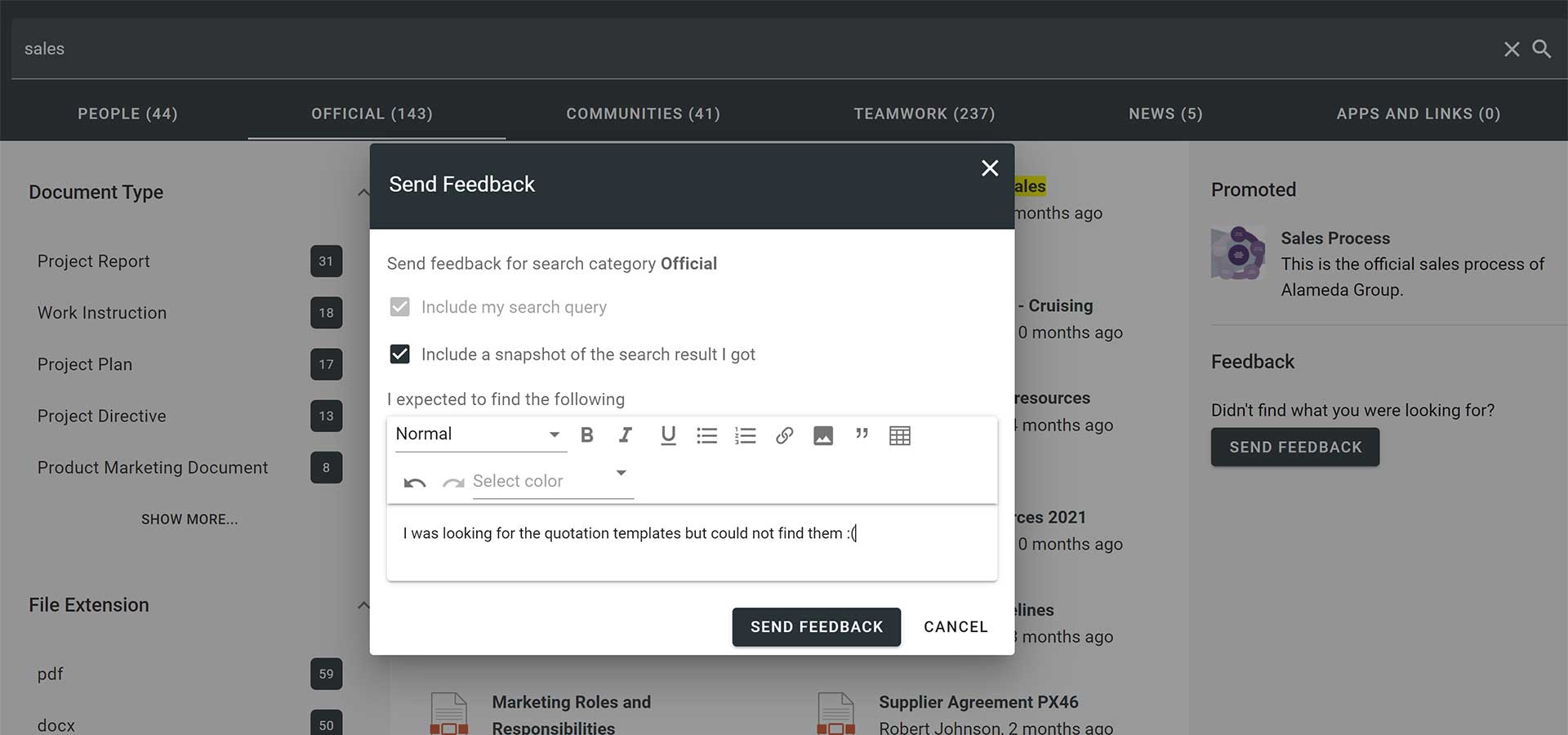
Image: Submitting search feedback.
5. Promoted Search Results
One common action to improve the search experience is to include promoted search results. This will make it possible to point end-users to a certain resource (web page, document etc.) when searching for some defined terms. An example could be to direct the user to the organization’s official Sales Process when searching for terms like sales, sales method, sales funnel, or sales model.
So, using promoted search results also makes it possible to handle synonyms in the meaning that several common search terms can be pointed to a defined search hit.
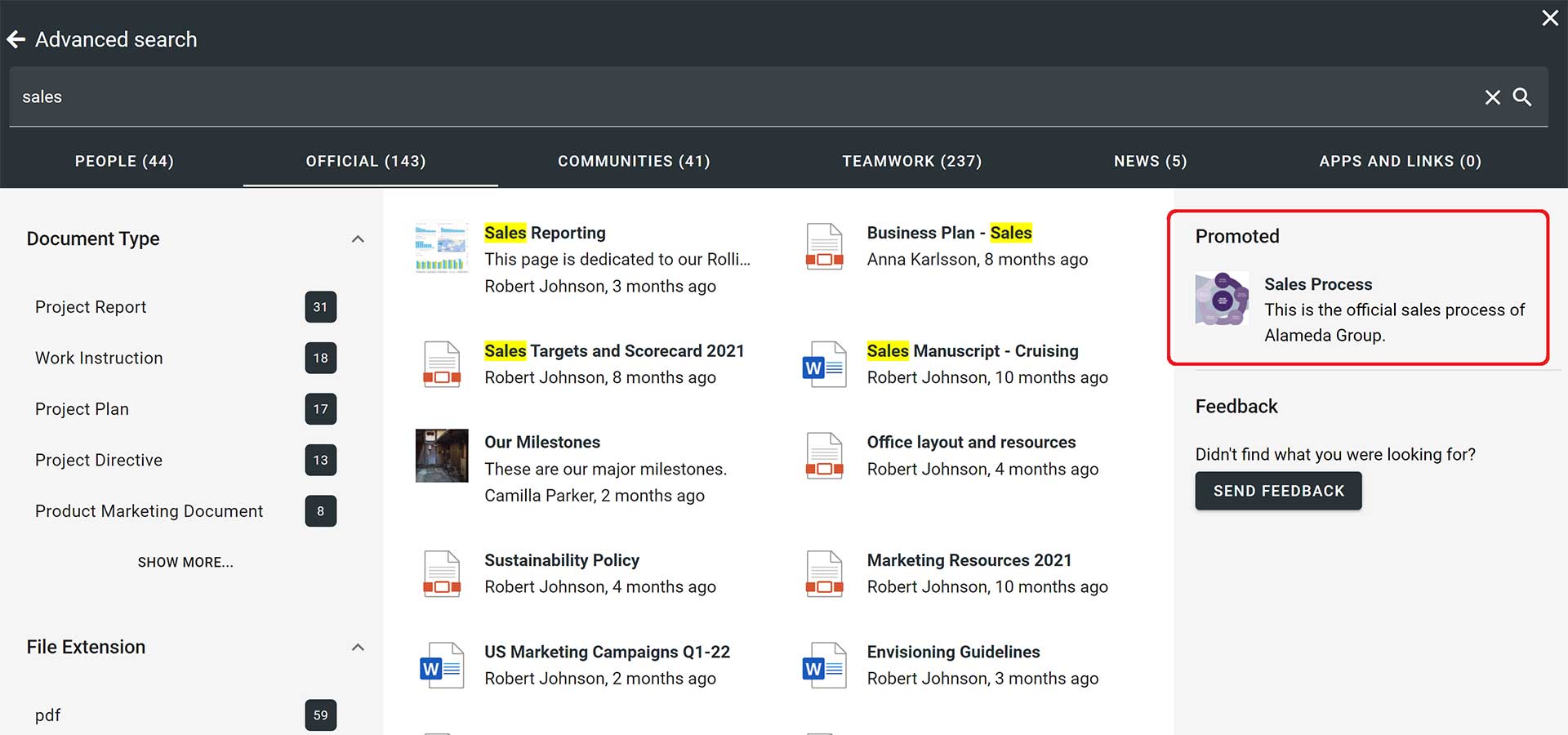
Image: Promoted search result on search results page.
6. How to display search results?
There are some considerations regarding this question. First, you need to decide where your search box should be placed – commonly in the top banner of your intranet – and then you can start working on how to display the search results. Some common considerations are how to display icons and images, metadata as owner and last modified date, a description of a search hit and if the search term should be highlighted on the search results page.
Commonly, the quick search alternative provide a list of a defined number of search hits within each category (people, news, documents etc.). While the advanced search also will show refiners, promoted search results, a search feedback button and paging. Delivering a clean and clear search results page is definitely a way to make it easier for end-users to find the information they are looking for.
7. Search applications
A great way of making intranet search even more accessible and bringing value to end-users, is to establish and provide search applications. Here we are referring to a setup of search function with defined capabilities and displayed in a certain context.
Some of the most common examples of search applications are ‘Search for articles’ in a News Center, ‘Search for products’ in a Product Catalogue or simply ‘Find colleague’ on a designated page within the intranet. In each of the examples, the search applications should have defined filters and refiners and a search results page designed for the purpose.
Finding a colleague within Sales that is skilled in pricing and speaks German can from now on be a piece of cake.
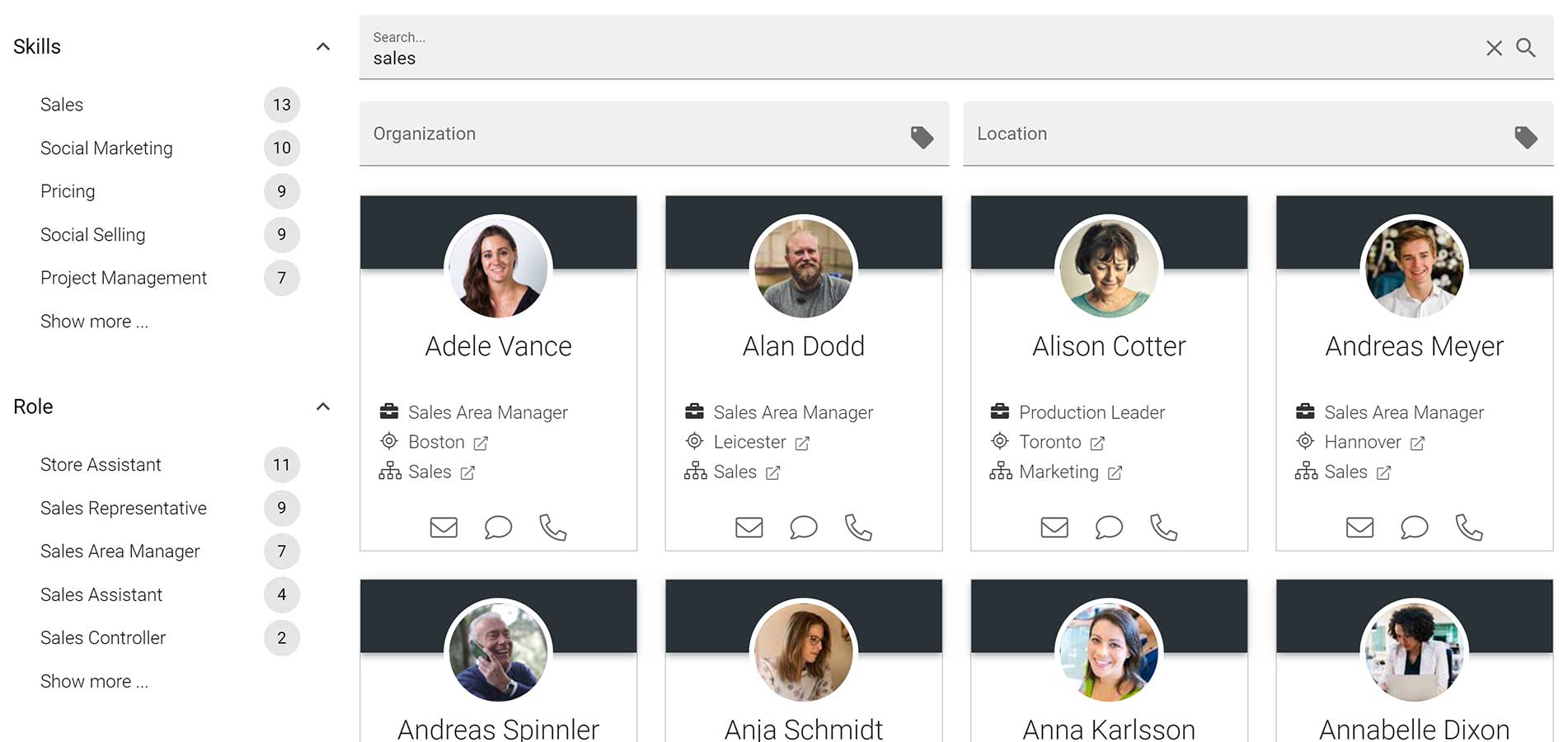
Image: An application based on your intranet search engine – Find Colleague.
Our experience is that when moving the possibility to search from the top banner search box onto a web page, end-users find this type of application really helpful. So, we strongly recommend using search applications to improve the overall intranet search experience.
8. Federated Search and Search Connectors
Federated search means searching in several data sources, and when used in an intranet context the term often refers to searching outside the intranet domain. Most modern intranet search engines will allow federated search and provide connectors to business systems.
If your intranet is based on, or tightly integrated with, Microsoft 365 you will have several options if you wish to include further data sources in your intranet search. Without any further license costs you can add on-premises file shares, on-premises SQL, Azure SQL, Salesforce, ServiceNow and several other common sources.
Using federated search, you can close in on having an enterprise search setup where end-users will have a single point of search for all (or at least most of the) internal data sources. It is of course also possible to choose whether to display search results in a common list or to separate these into several different categories.
9. Understand what users need
A good way of getting to know your users is to monitor what information they are looking for when using search. Some relevant reports on search patterns are the total number of queries performed, top queries, abandoned queries and no result queries.
Tracking the number of intranet search queries can be used to identify search volume and trends, and to determine periods of high and low search activity.
Monitoring top queries will provide information on what types of information end-users are seeking. This information will give you an overview on what the end-user community are in need for right now, or during a given period.
Statistics on abandoned queries will show searches with low click-through and no result reports will show what searches that returned no results. In both cases, this information will come in handy when analyzing what search queries that might create user dissatisfaction and show where content discovery can be improved.
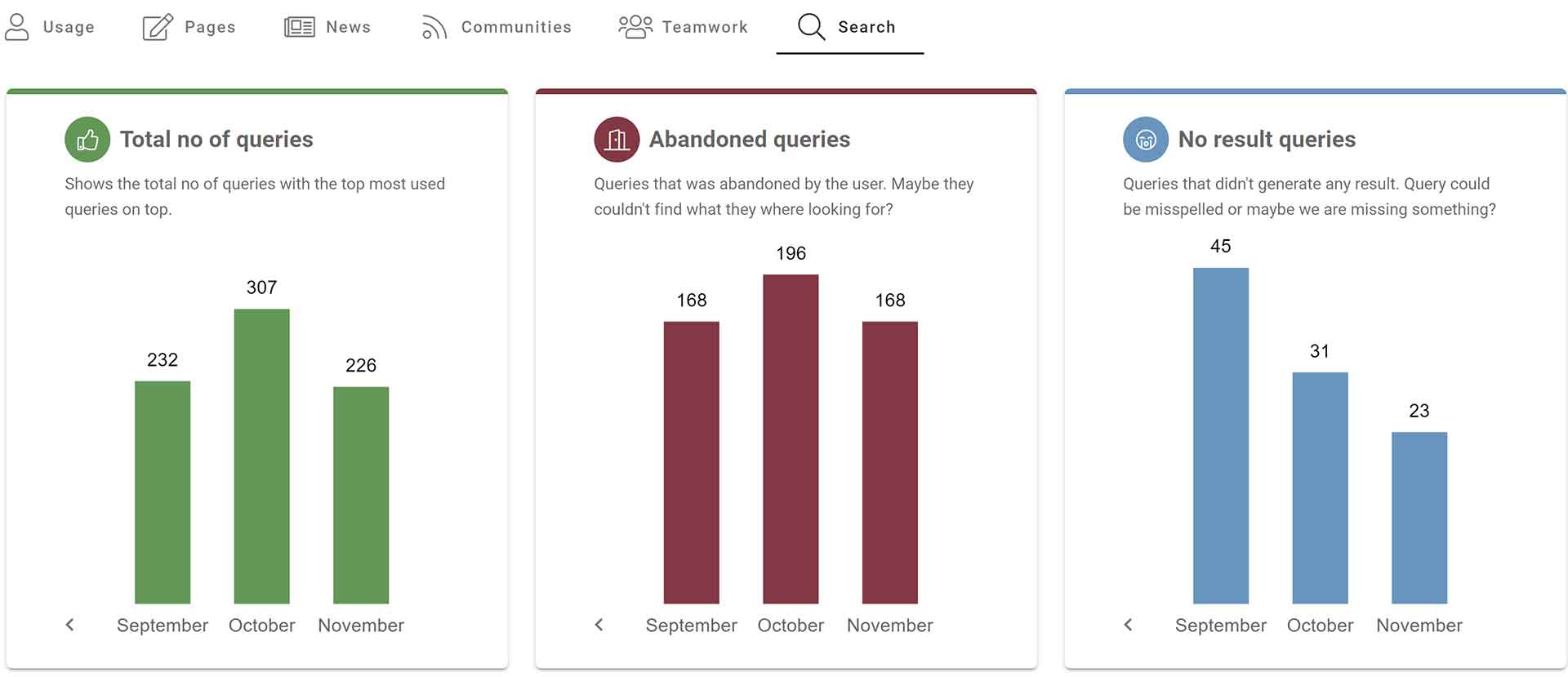
Image: Example of search statistics.
10. Take care of content
Finally, we need to emphasize that a good intranet search experience starts with taking good care of content. This includes the use of metadata that can be provided as filters and refiners or to deploy search categories.
Other aspects of taking care of content include review cycles to secure that content is relevant and correct, and flagging outdated pages or documents. We also recommend that you monitor if the intranet holds under-used content and, if so, try to figure out what to do about it.
When it comes to improving findability, a good recommendation is to make sure that web pages and documents have titles that describe the content. Try to use a task-oriented approach and describe why someone would want to visit a certain page. Making sure that all pages also have a summary that holds important keywords will improve the possibility for finding it using search.
The web page Group Travel Bookings (see example below) clearly describes the purpose for a potential visitor, and a summary starting with “Use this page to…” and including terms as travel, accommodation, events, trade shows, and conferences age will make it easy to find using search.
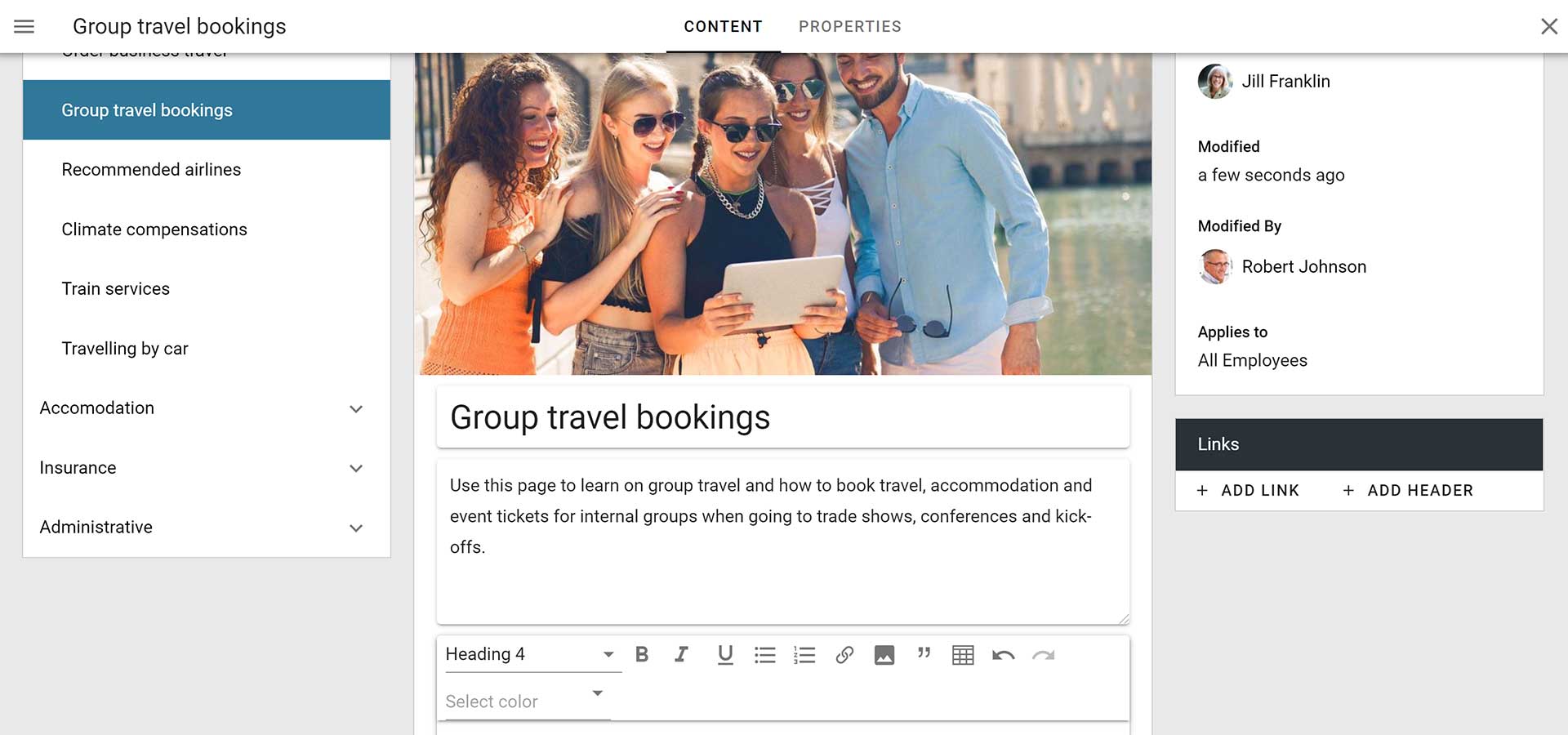
Image: Using page title and summary to help your intranet search engine and improve findability.
Learn more about intranet search
For anyone who wants to learn more about how to improve the user experience of intranets, we recommend downloading the report ‘Intranet and Employee Experience Platforms 2022’ to take part in reviews of the best products in the market.
Since 2015 UK based ClearBox Consulting has published yearly reports on intranet products with the purpose to help workplace leaders, intranet managers, and IT professionals to understand the market and match products to priority requirements. The 2022 edition of the report was released in January covering in-depth reviews of 20 products and once again Omnia comes out as a top-rated product.
The report states that Omnia delivers a fully-featured intranet with impressive performance and excellent user experience on all screens, from mobile to digital signage. The product has also received praise for strong search, navigation, and targeting capabilities, all important aspects of a well-used solution.
To learn more about intranet search, we also recommend attending the webinar ‘A best practice for intranet search and navigation’ which will give further insights into improving findability and user experience on your intranet. In this webinar, we will use Microsoft Search and SharePoint Search, but the content is valuable also if you are using a different intranet search engine.
Please get in touch if you wish to get a demo of how Omnia can help to improve the search and end-user experience of your intranet.


